Categorical criterion
What is a categorical criterion?
Many times, you may need to define a payoff as a member of a group. For example, when you are shopping for a car, you may have a high preference for a truck, medium preference for an SUV, and the lowest preference for a Sedan. You may express your satisfaction level as :
Body type: Truck ⇨ 70 utils.
Body type: SUV ⇨ 50 utils.
Body type: Sedan ⇨ 20 utils.
Therefore, your objective is to "Best category 'Body Type'", right? The best category means the category or group that has the highest utility value. The higher the utility value, the better the category is. In Decision Tree Software, such objectives are called 'categorical criteria'.
The user interface for a categorical criterion
After you have created a categorical objective, when you will set a payoff for a decision tree node, you will be presented with a drop-down box for all groups for that criterion defined by you. For the above Car body type example (Objective ⇨ "Best category 'Body Type'") you will see the following payoff view in a decision tree node.
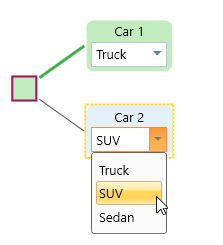
Note that, when you have only one objective which is a categorical type, you will see the user input drop down directly on the node. But if you have more than one objective, then the user input dropdown will be shown in the payoff window. For example, say you have another objective "Minimize Cost". Then the view will be like this:
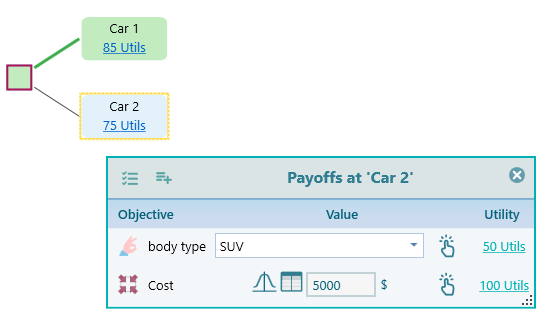
Modeling a Categorical criterion
When you start the objective creation wizard, you will see the following screen. In order to model a categorical criterion, scroll down the drop-down box all the way down and you will find the "best category". Select that item.
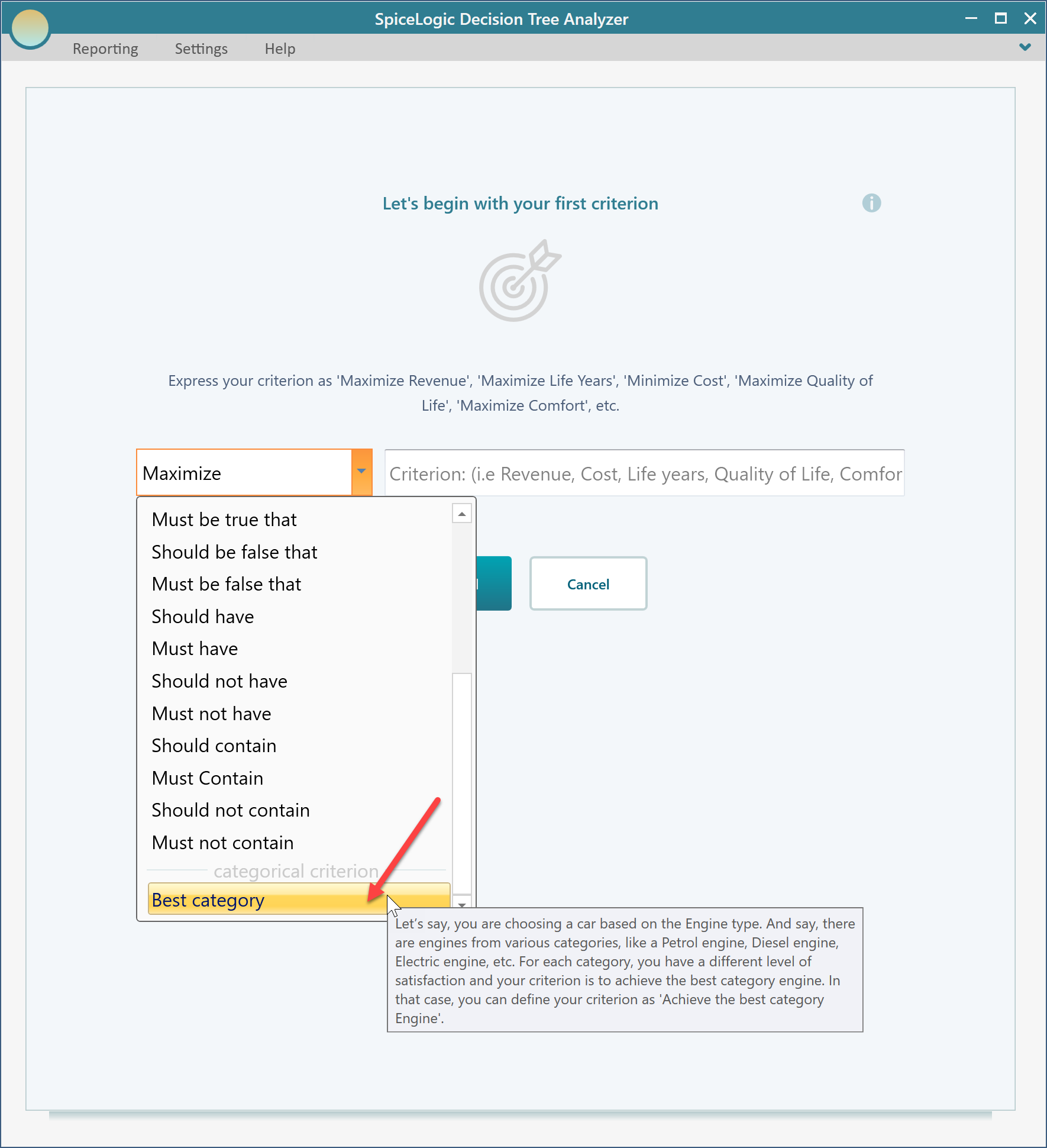
Once you select the "best category" from the drop-down, enter the criterion "body type" as shown below.
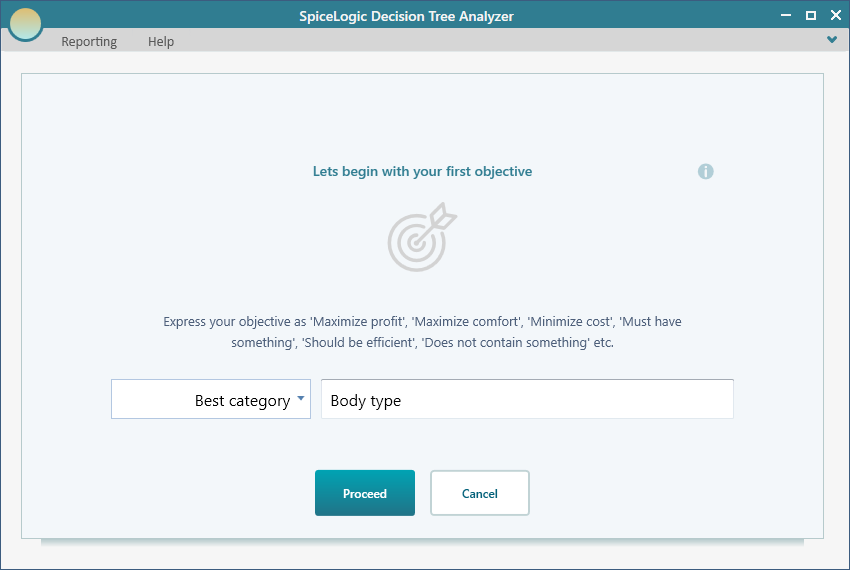
Then click the "Proceed" button. You will be presented with the following screen.
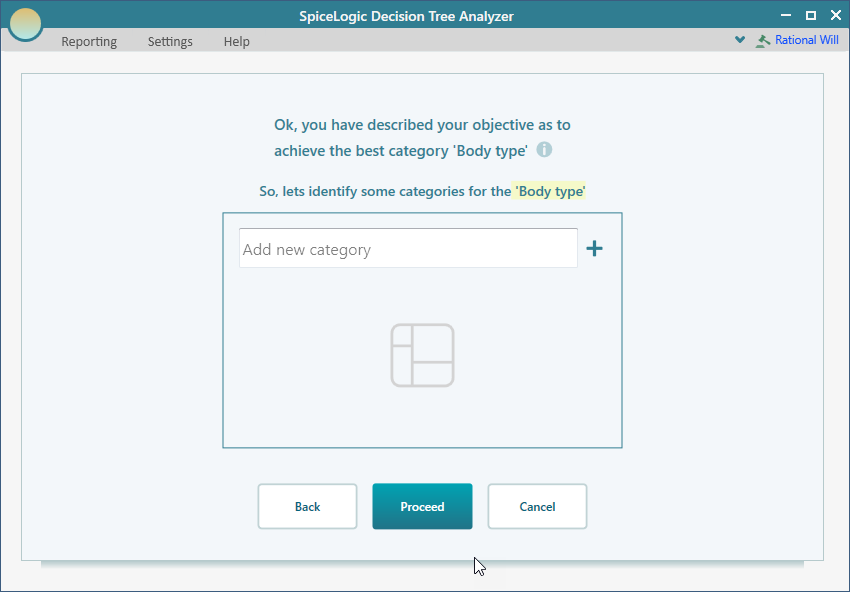
Enter the body types "Truck", "SUV", "Sedan". Then click the "Proceed" button.
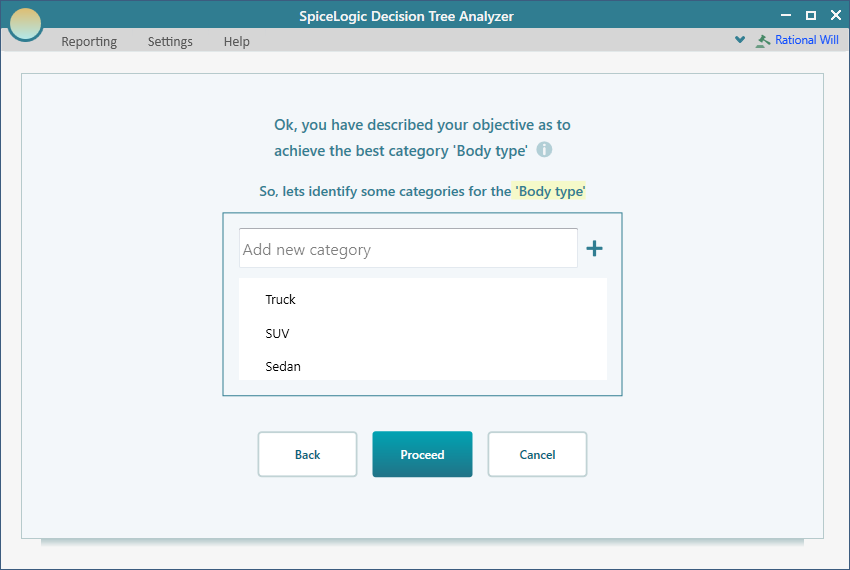
Once you click the "Proceed" button, you will be presented to a screen where you can define the utility value for each category. You can add, edit, or delete a category item from this screen too. Set the value for Truck as 70, SUV as 50, and Sedan as 20.
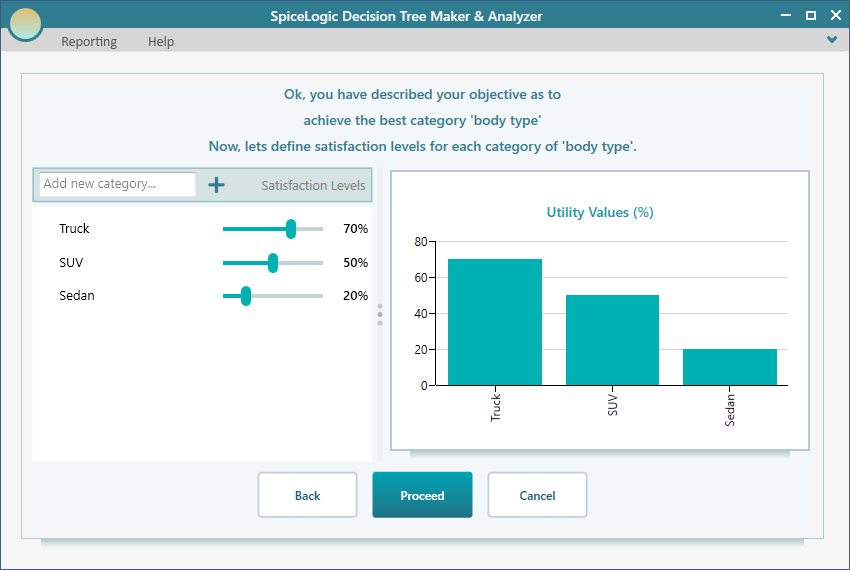
Editing the criterion
We have already explained how to invoke the objective editor. Once you create a categorical objective and open the objective editor for the categorical type, you will see the following view.
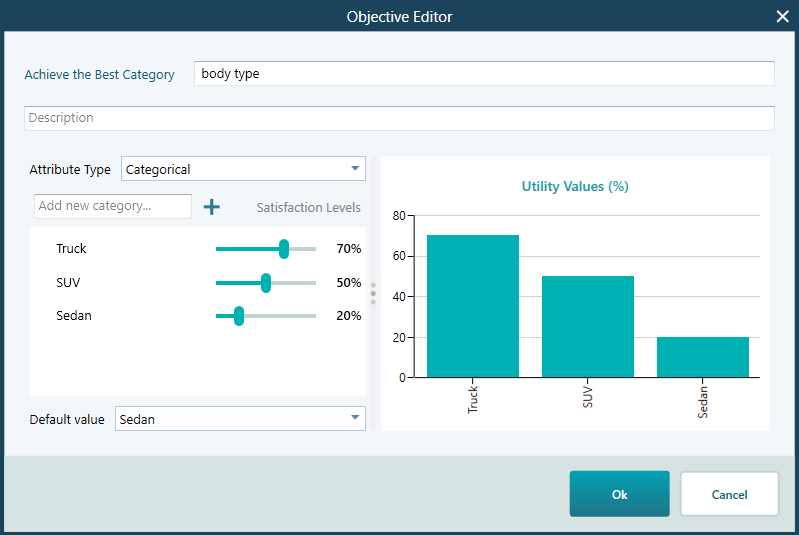
The editor is very straightforward and self-explanatory. You can select an item and double-click to edit or hit the Delete key to delete. You can also do these operations from the context menu found by the mouse right-click.