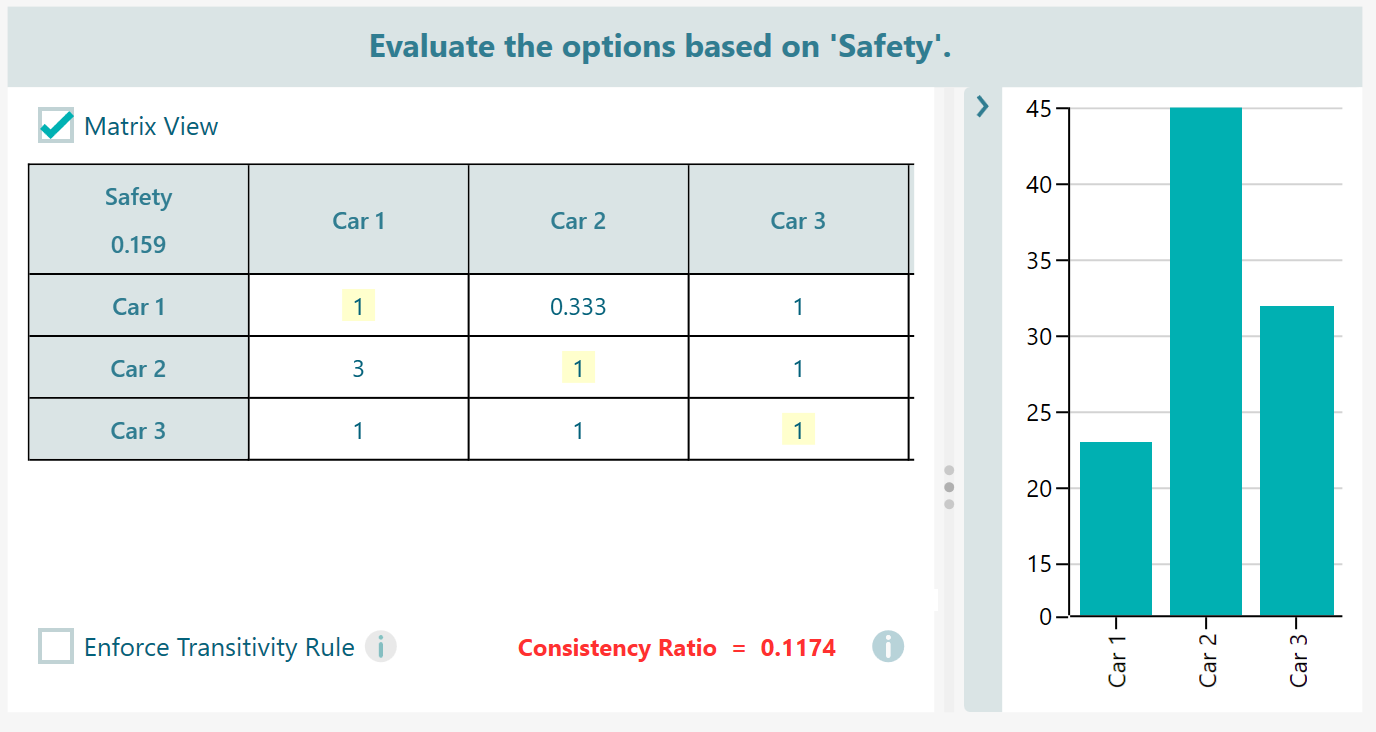Managing Options
You can add a new option just by clicking the "Add New Option" button as shown in the following panel. Right-mouse-click on the panel to bring the context menu. You will find the Edit, Delete or Disable option in the context menu.
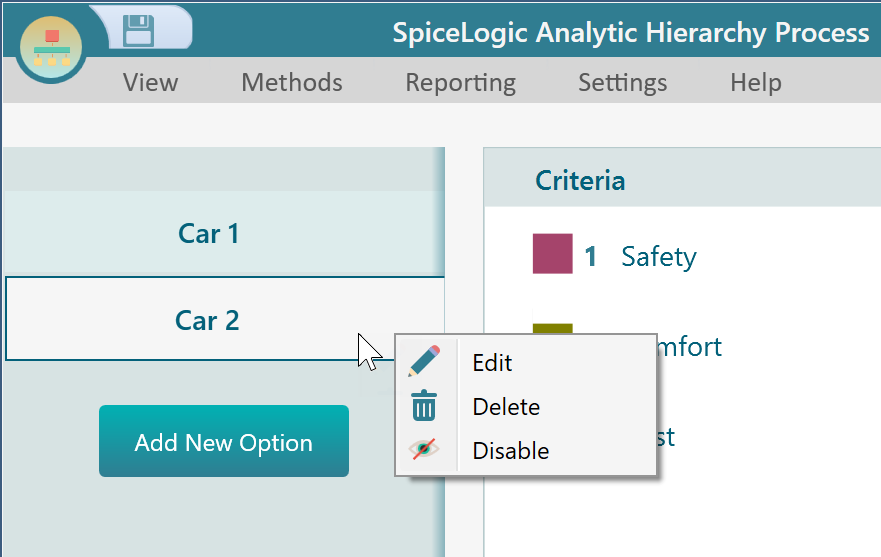
Editing Option Name
Just double click on the option name on this vertical menu bar and you will see the editable textbox for editing the option name.
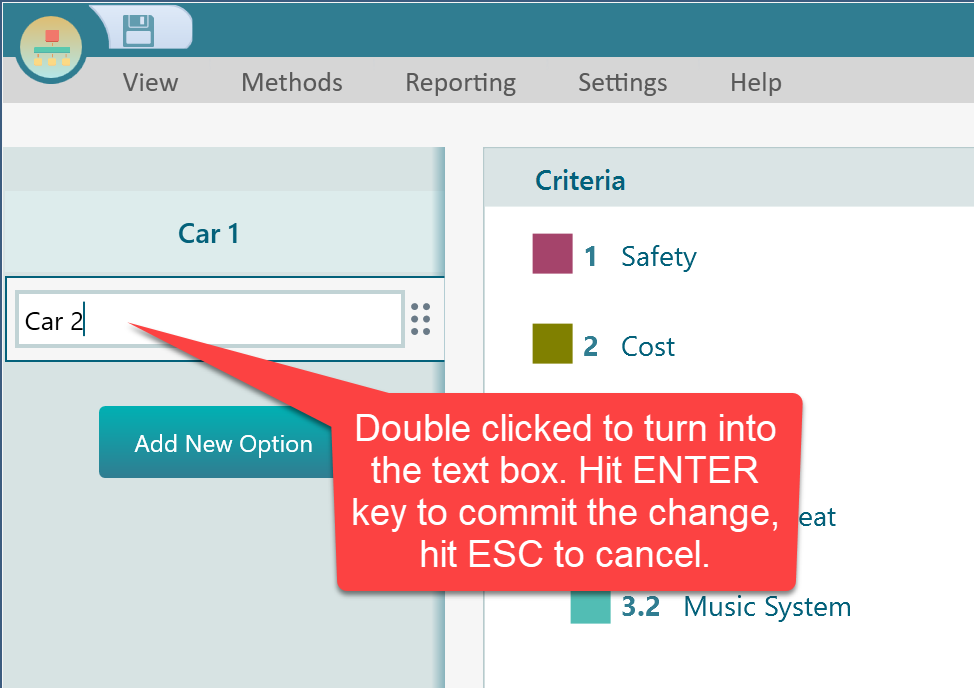
Deleting an option
As you can see from the right mouse click context menu, there is a "Delete" option. Click that menu to delete. Or you can select the option in the left vertical menu bar and hit the DELETE key from your keyboard.
Adding a new option
As you can see the "Add New Option" button in the left vertical menu bar, you can click that button to add a new option. Once you click that button you will see the following user interface.
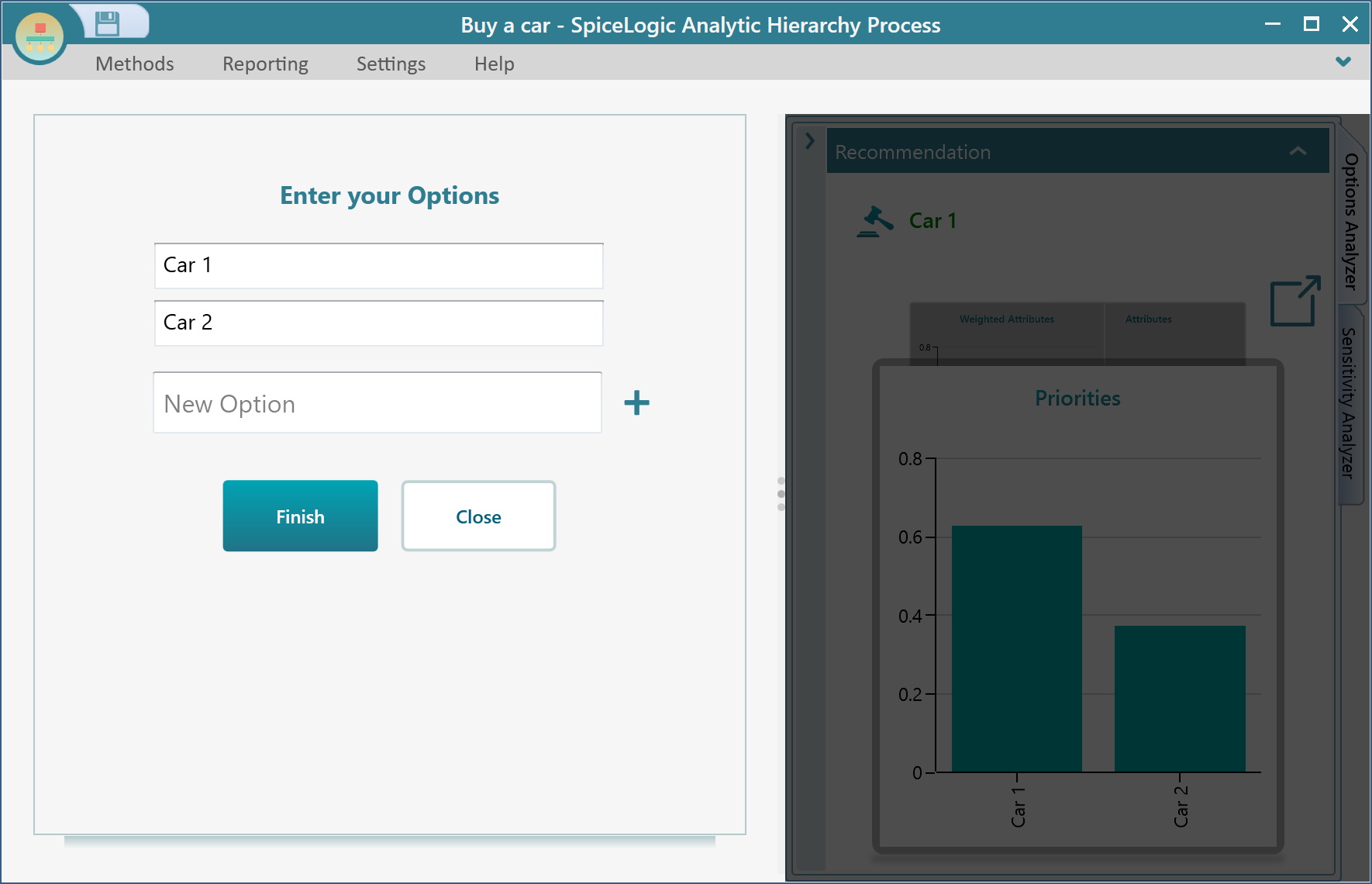
Add as many new options as you want from this panel. Once you are done, click the "Finish" button. Once you click the Finish button, you will see the wizard will bring all the pairwise comparisons needed to be performed because you added the new options.
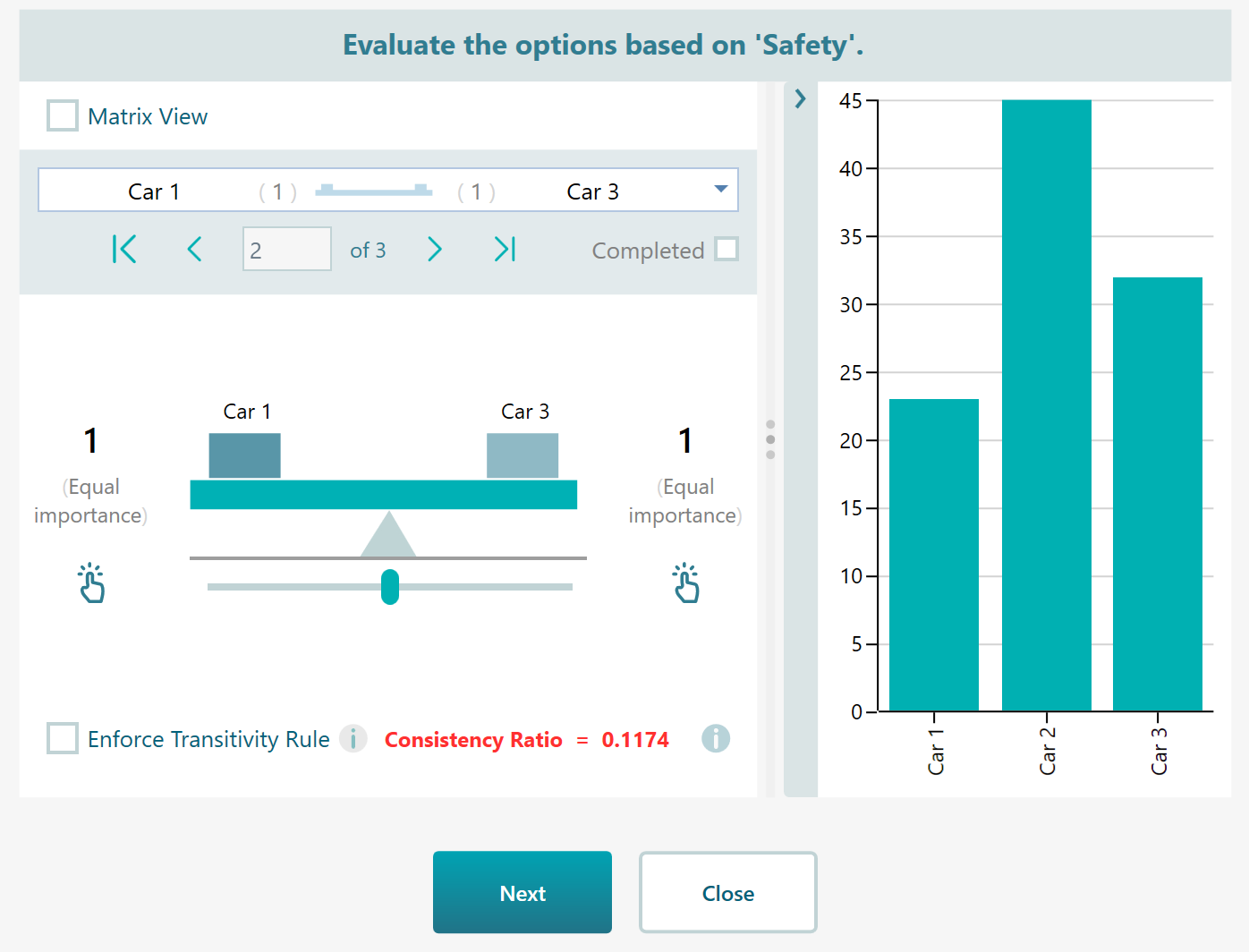
Then you can click "Next" to complete all the other comparisons and finally, you will see your new option is added in the model and all calculations will be updated based on this change.
Please note that, if you previously selected the "Matrix view" then in this stage, you won't see the pairwise comparison view, rather you will see the matrix view, as shown below.