Reporting and Printing
The SpiceLogic AHP software comes with two types of reporting. PDF and Excel. It is very straightforward to create the report. Just open the Reporting menu and you will find these options.
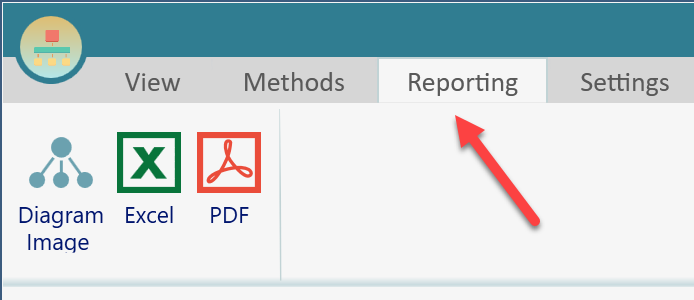
Once you click the PDF button, you will get a PDF report, somewhat like this:
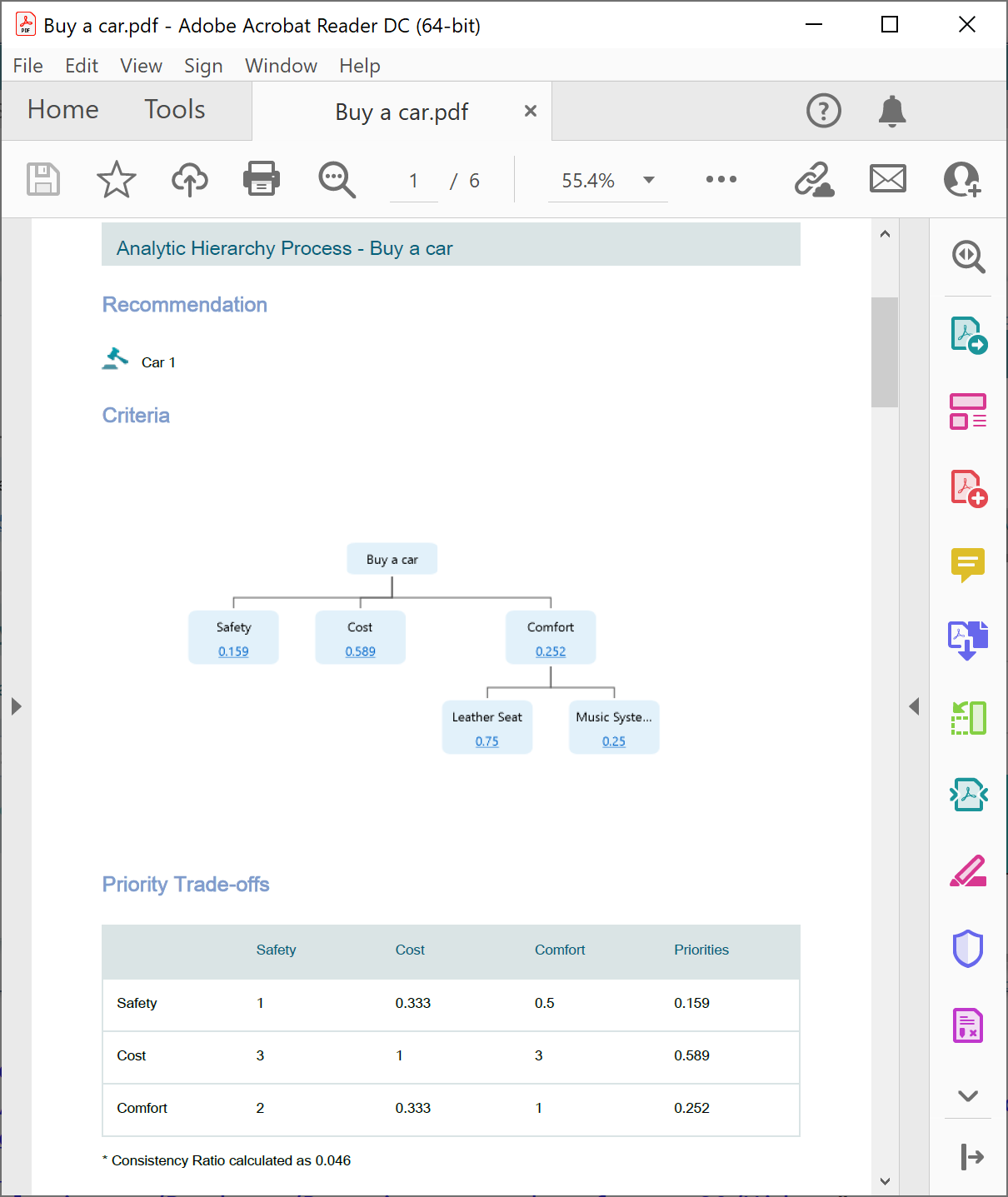
If you click the "Excel" button, you will get an Excel report, somewhat like this:
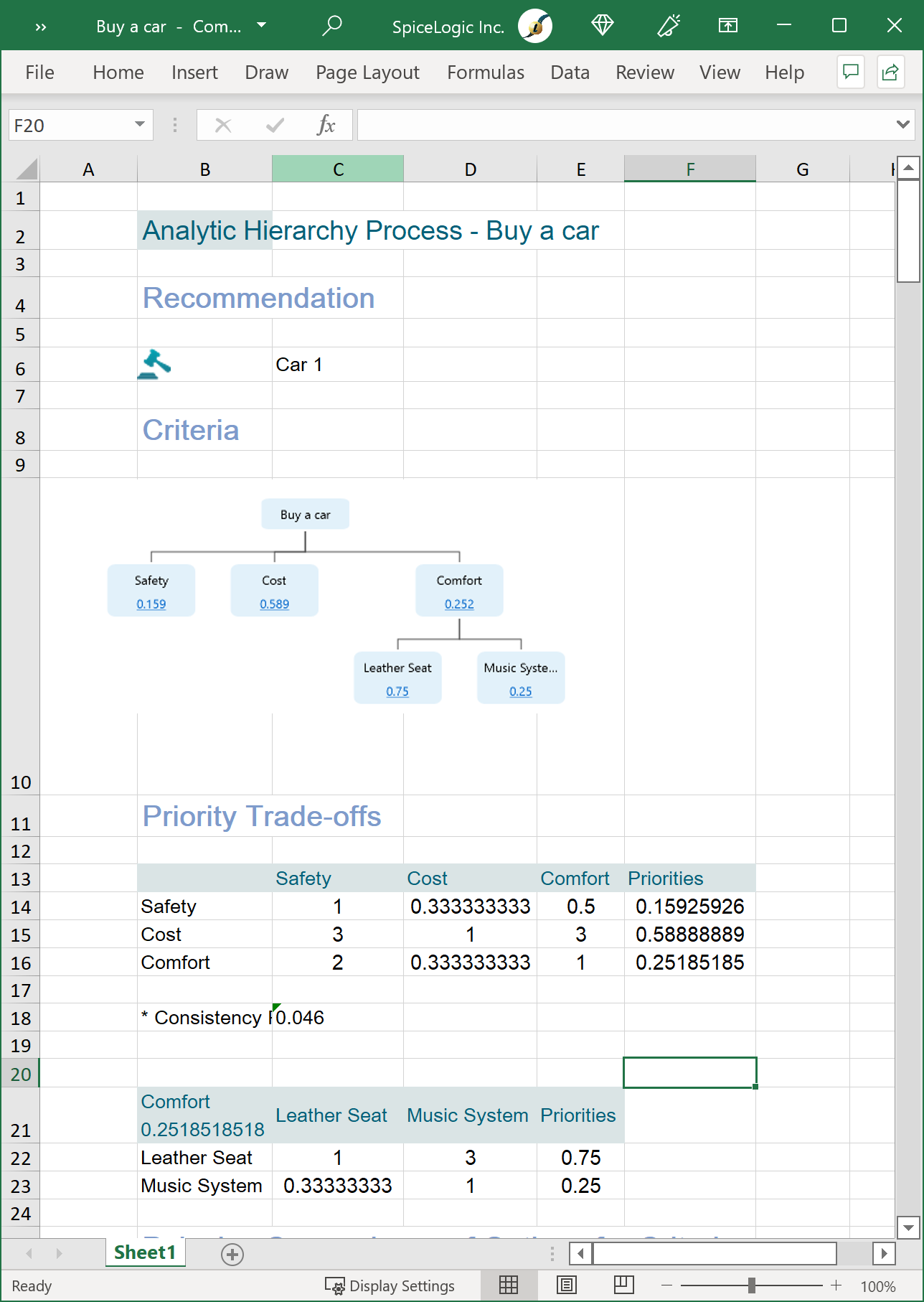
Edge case scenario
Say, you just started the application and did not create any model yet, then you clicked the PDF reporting button, obviously, there is nothing to report, right? If you do so, you will get a message box like this.
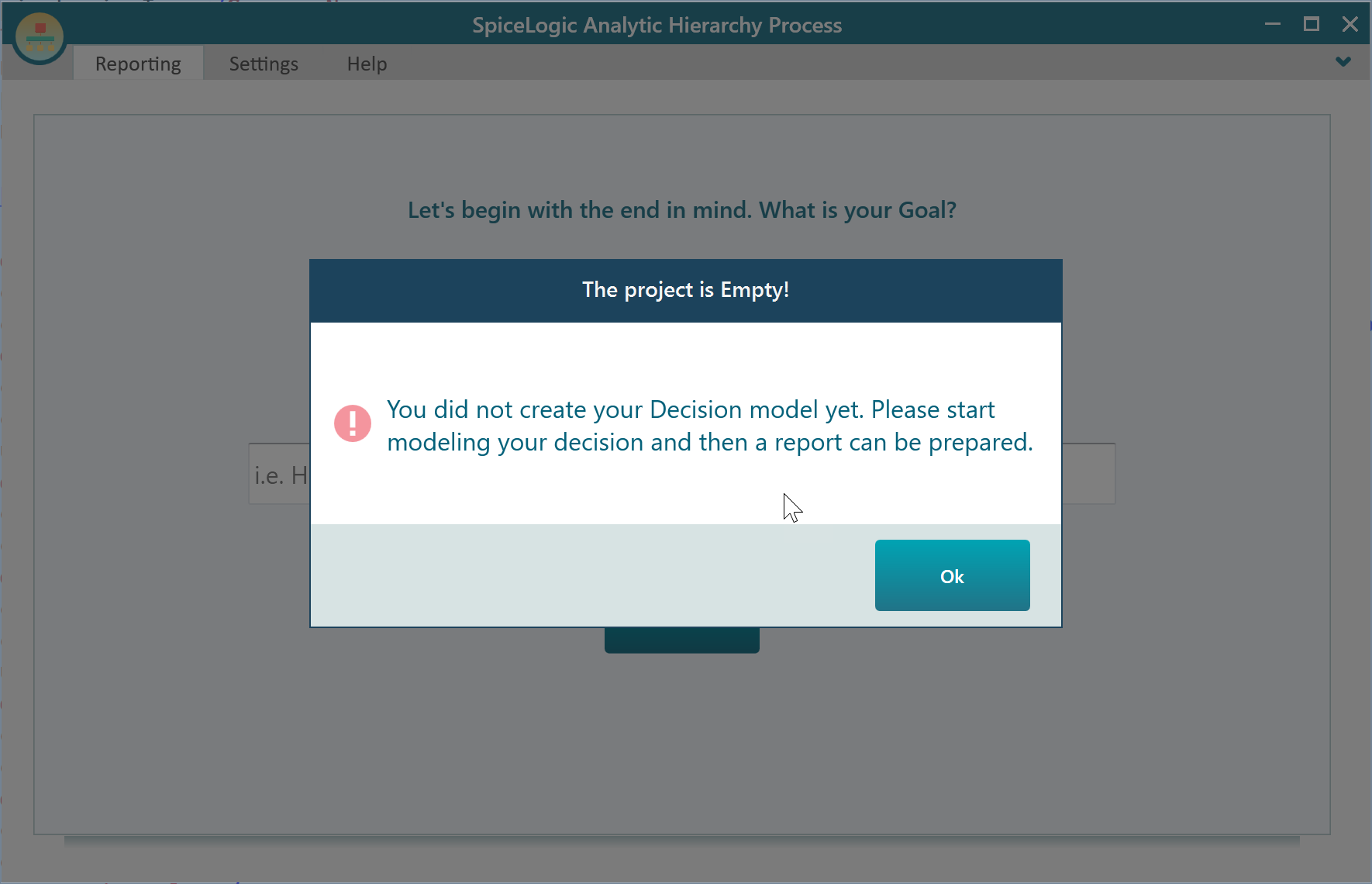
Print Preview and printing
The ahp-software can show a Print preview which is basically hosting a built-in PDF viewer and displaying the PDF report. You will find the Print Preview menu from the file menu as shown here.
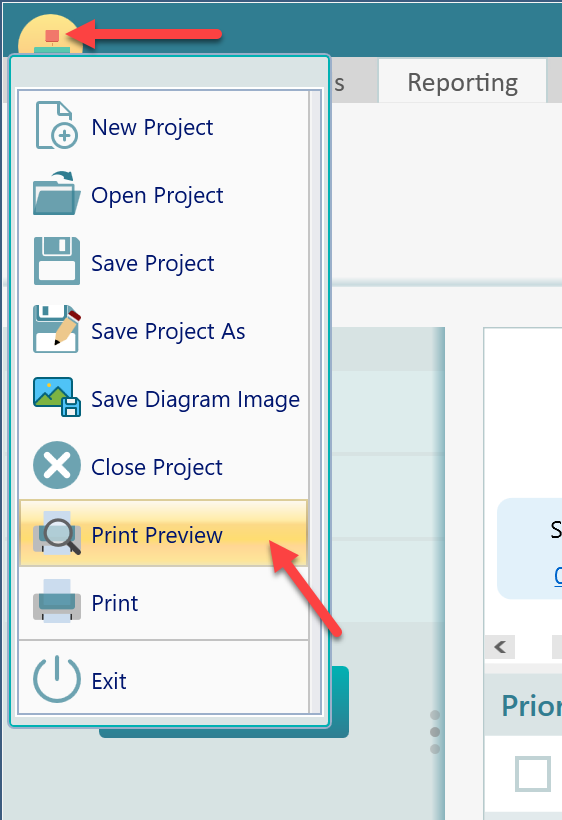
Then, you will see the print preview window like this:
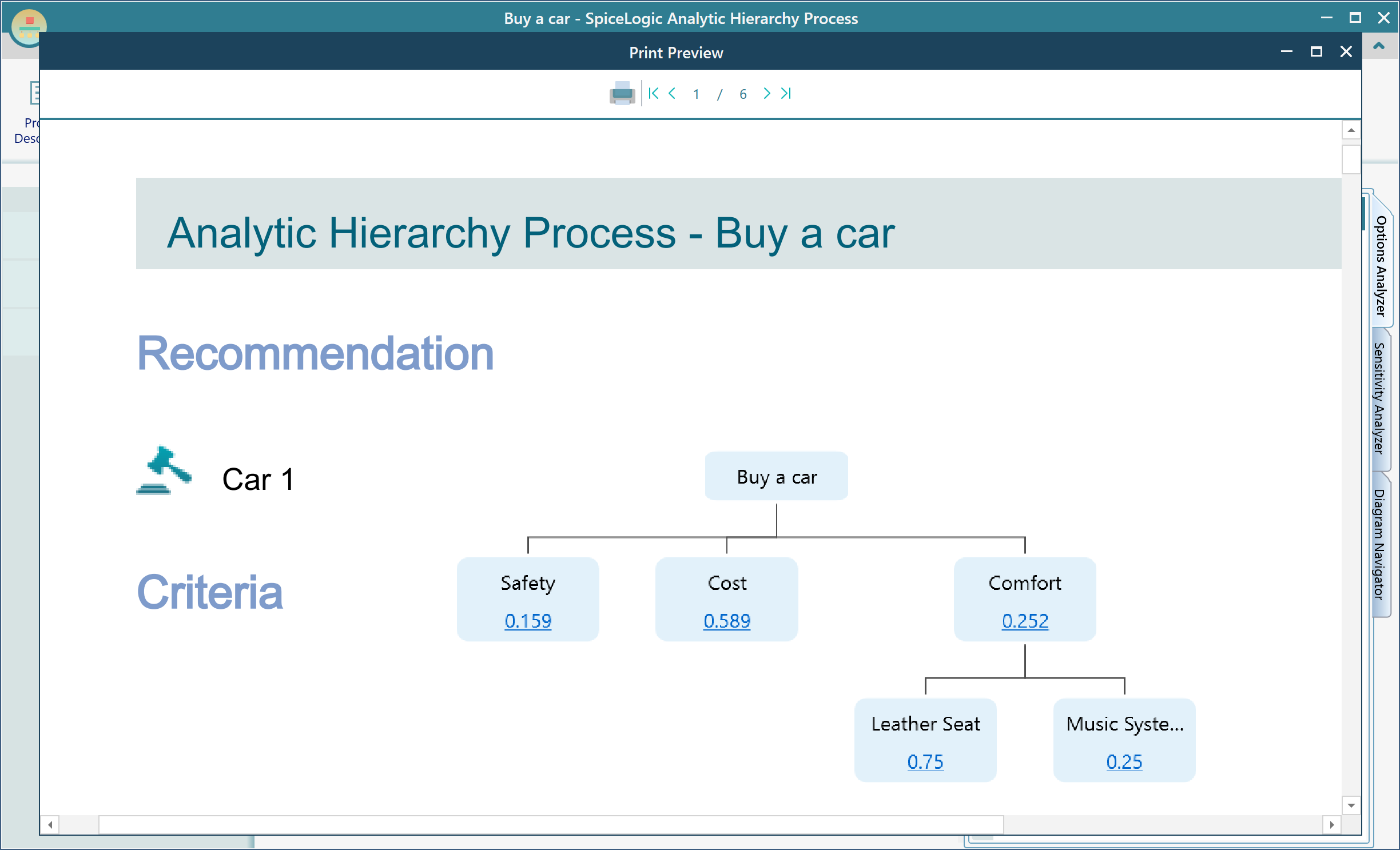
But, there is one thing you need to know. This Print Preview window can be displayed only if you can run the application as an Admin. Like this.
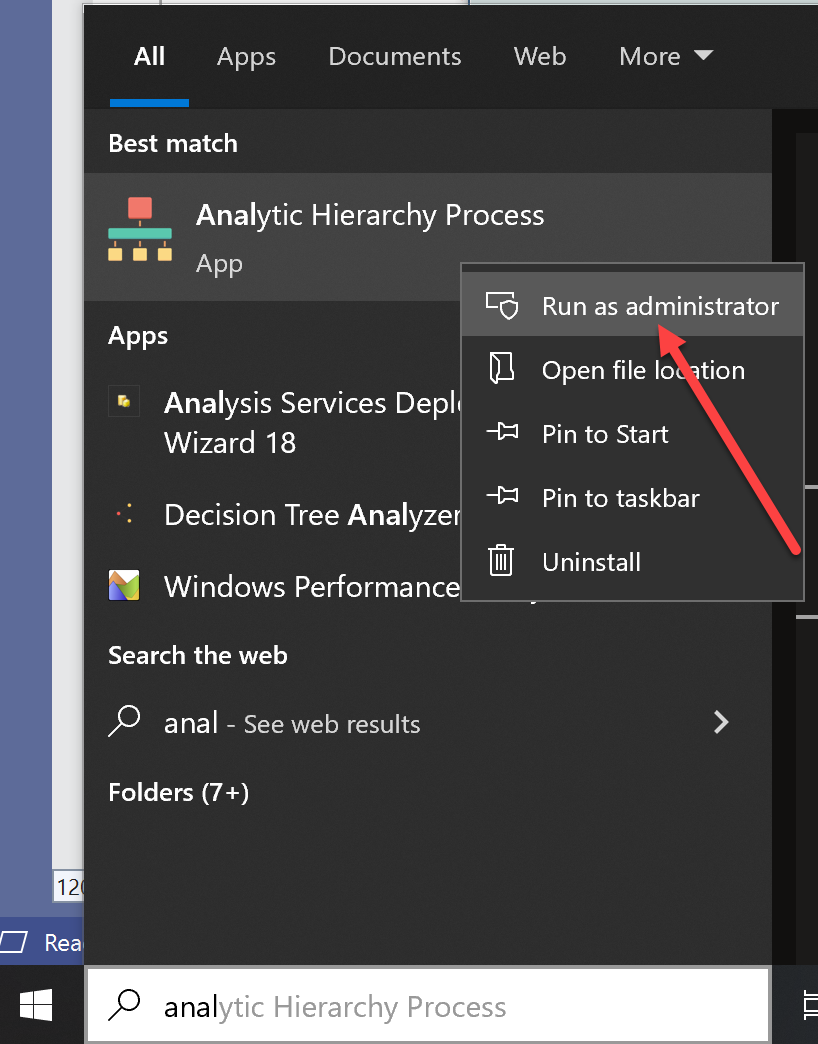
Otherwise, you may get an error message asking for opening the application as an admin. But either way, you do not need to worry at all. You can simply create the PDF report from the Reporting menu as shown here. Then, that PDF report is actually your print preview. You can print using your PDF viewing application.
Same as print preview, you will find an option to print from the file menu. If you face any error message when clicking that file menu, then simply create the pdf report and print from there.