Cancel Subscription Button Control for ASP.NET Web Form
This page explains the usage and facts about the Cancel Subscription button Web Form Server Control. If you intend to use Cancel Subscription button within your ASP.NET MVC project, please visit this page. If you have placed a Subscription Button in your web site, you may also want to place a "Cancel Subscription" Button which will take your customers to the PayPal Unsubscribe page for previous subscriptions. "Cancel Subscription" button will not directly cancel a subscription, rather clicking this button will take your customer to PayPal website. Your customer will require to log into PayPal. After successful login, your customer will be taken to un-subscription page where all recurring payment profiles will be shown filtered by your Business Email Address. In order to place a "Cancel Subscription" Button in your web form, please follow the following steps:
- Drag and drop an instance of the Cancel Subscription Button Control from your Visual Studio Toolbox as shown below:
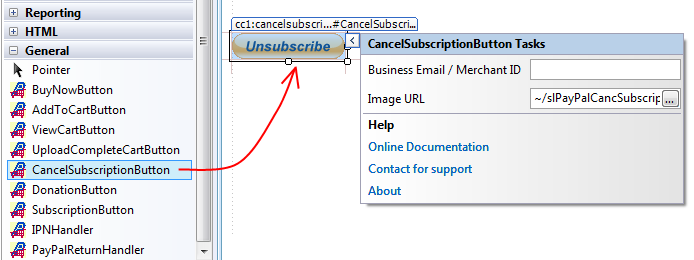
Set the property BusinessEmailOrMerchantID. Merchant ID is an alternative to using your Email address. It is better not to expose your business email address in order to protect your Email Inbox from Spams. You can get your Merchant ID from your PayPal account's Profile section. You can set either Business Email or Merchant ID from the Smart Tag or from the Property Editor.